If you haven’t already done so, please download and register the Ruijie Cloud App. This can be done using the QR code on the box or from the Google Play Store (Android) / App Store (Apple). Once Complete an email will be sent to you, Click ‘Activate’, which will open the Ruijie web based Portal, close this page, and open the Ruijie Cloud App. Follow the instructions below.
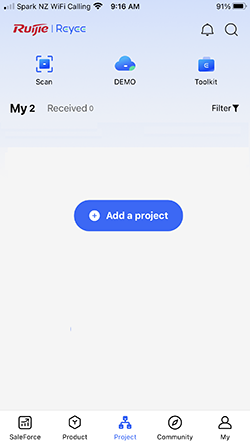
1. Download and open the Ruijie Cloud APP (first time users will need to confirm their account by email). Select ‘Add a Project’
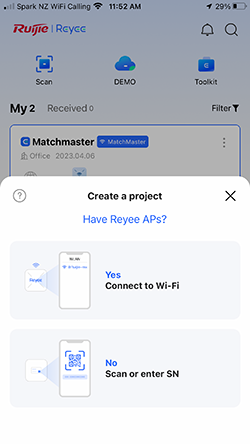
2. Select ‘Yes Connect to Wi-Fi’
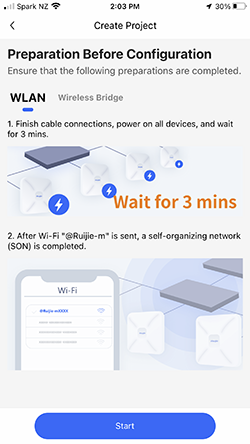
3. Switch everything on and wait for 3 mins then select ‘Start’
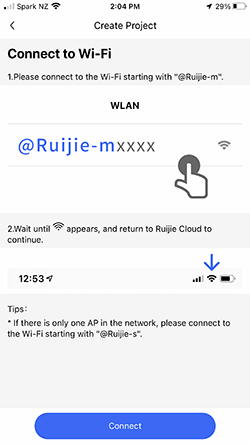
4. Select ‘Connect’
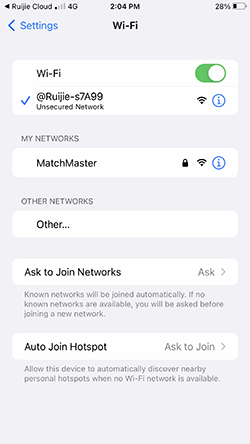
5. Select the network starting with
‘@Ruijie-sxxxx’ and wait for the WiFi symbol to appear, then return to the APP (top left).
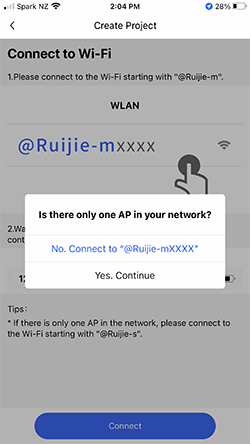
6. If you only have 1 WAP select ‘Yes. Continue’
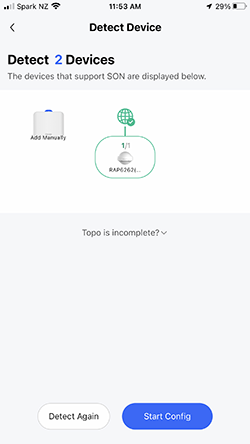
7. Topology should be displayed, select ‘Start Config’
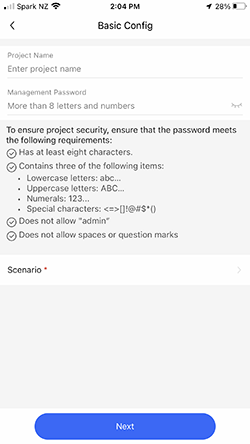
8. Create a Project name and Password with no spaces and choose a ‘Scenario’ then select ‘Next’
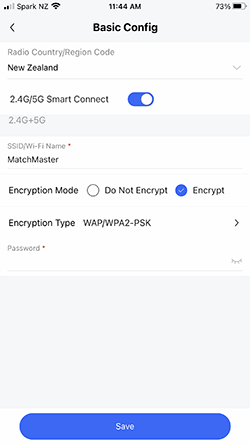
9. Select the country (If there is no NZ option, choose Australia). Create an SSID and Password (Encryption) and select ‘Save’.
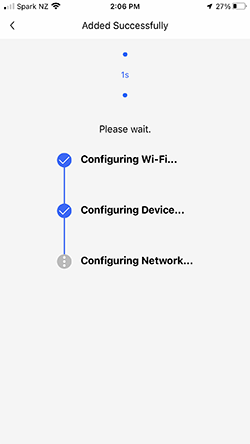
10. Please wait whilst your network is created.
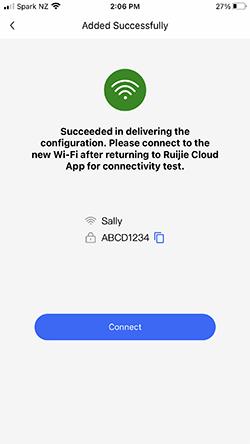
11. Notification of success noting the SSID and Password. Select ‘Connect’ to connect
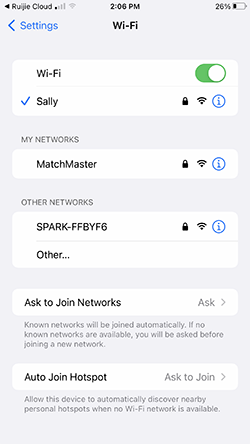
12. In your Phones’ setup, select the new network and enter in the new password to connect. Return to the APP for an inspection and optional speed test.