Back to How to wirelessly pre-configure a Ruijie router Product Page
Knowledge Base
How to wirelessly pre-configure a Ruijie router
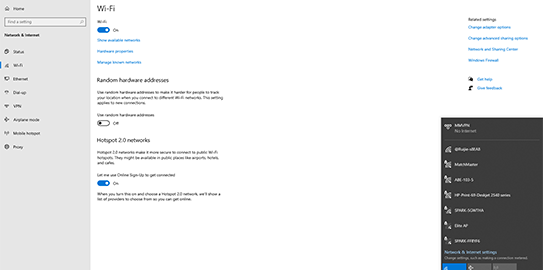
1. Disconnect your laptop from any hardwired internet connection. This to allow the new routers DHCP server, to put your laptop’s IP address, into the same LAN as the router being configured. Connect to the wireless signal from the router (look for the WiFi signal starting with ‘@Ruijie-sxxxx’).
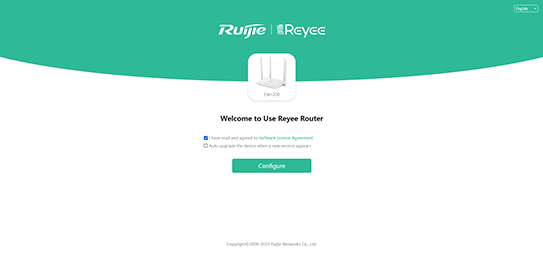
2. The Web portal may pop up automatically, but if it doesn’t, enter the IP address manually into your web browser (usually ‘192.168.110.1’). Then select ‘Configure’
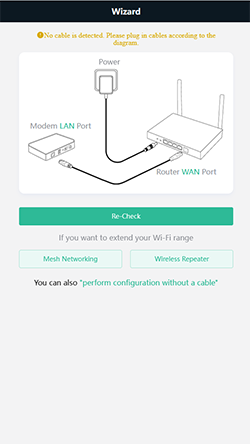
3. This screen should appear….select ‘perform the configuration without a cable’
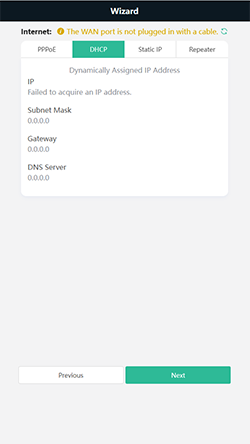
4. Choose the connection type required by your ISP provider
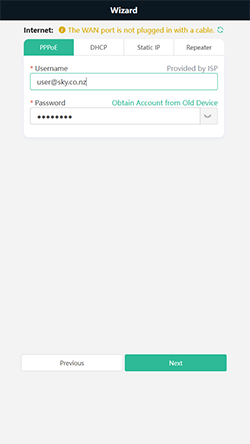
5. Enter in the details required by your ISP provider (normally found on the ISP providers website) and select ‘Next’
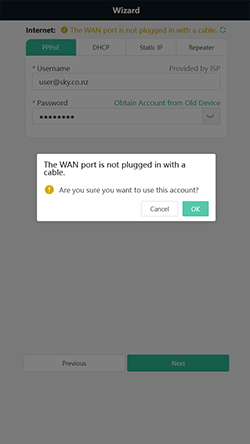
6. The following message will appear, select ‘OK’
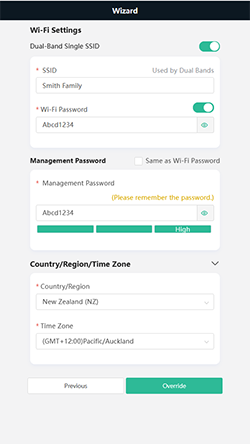
7. Set up the Wi-Fi name (SSID), and password, the routers’ owner prefers, and decide if you want to enter a different management password for administration. Select the appropriate time zone and country if NZ is unavailable, choose Australia. Select ‘Override’.
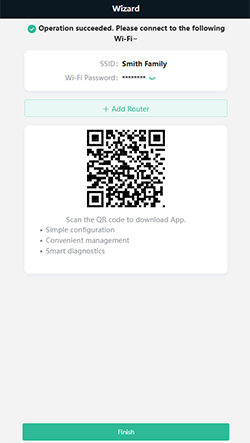
8. Wait whilst the countdown finishes, you should then see the following message….select ‘Finish’
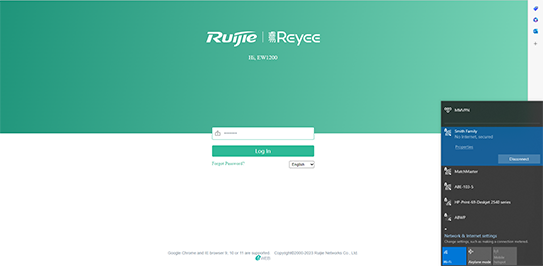
9. Because you were communicating with the router through its Wi-Fi signal and that has now been re-configured, you must now connect with the newly created Wi-Fi to continue the setup. Once connected, Re-enter the IP address (normally 192.168.110.1) into a web browser and enter the newly created ‘Management Password’
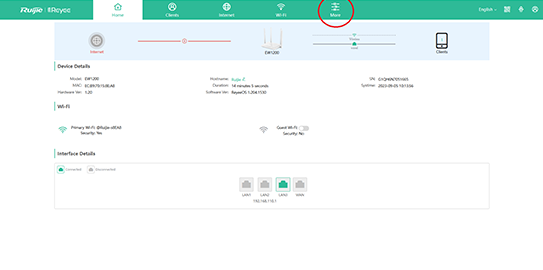
10. You should now be presented with the following options…..select ‘More’ (circled in Red below)
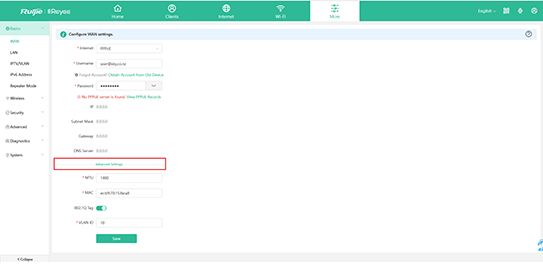
11. The ‘WAN’ tab to the left contains the ISP configuration and if you select ‘Advance Settings’ (boxed in Red below), you will be able to access the 802.1Q Tag adjustment (VLAN) missing from the initial setup. Complete setup and ‘Save’
12. You should receive the message ‘Operation Succeeded’. The router can now be powered down and will still retain its configuration.